How to sell Lightroom presets
This guide is intended to show you how you can sell and make money on your own custom light room presets that you have developed on Lightroom.
You can learn how to create your own presets on light room here.
Selling your Lightroom presets is an excellent way for bloggers, influencers and photographers to make money online. Lightroom presets are custom made edits that have been made to edit photos and make your feed and images look consistent.
Here is our guide on how to sell your Lightroom presets
Import images
In order to export your presets to sell them you first need to import your selected images and edit them with your presets. These will be the images that you display the result of the preset to your customers.
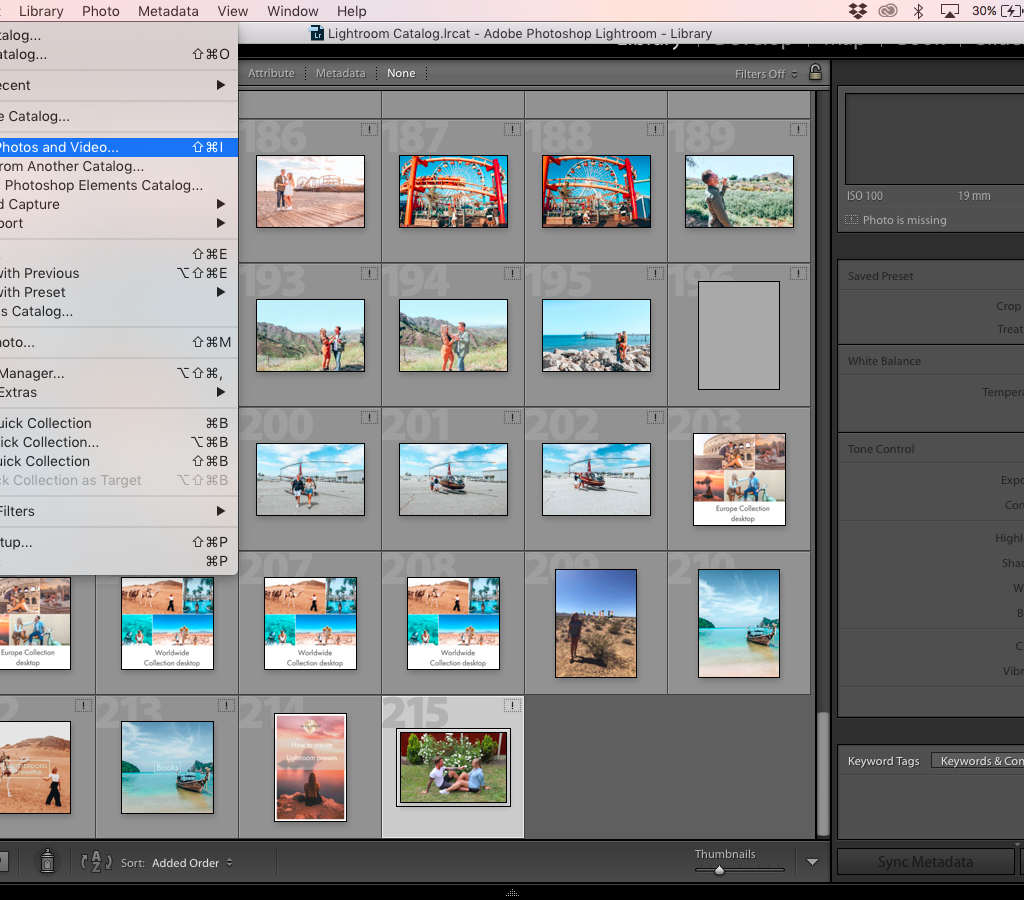
Develop mode
Click on develop mode on the right hand side and apply your desired preset to the image.
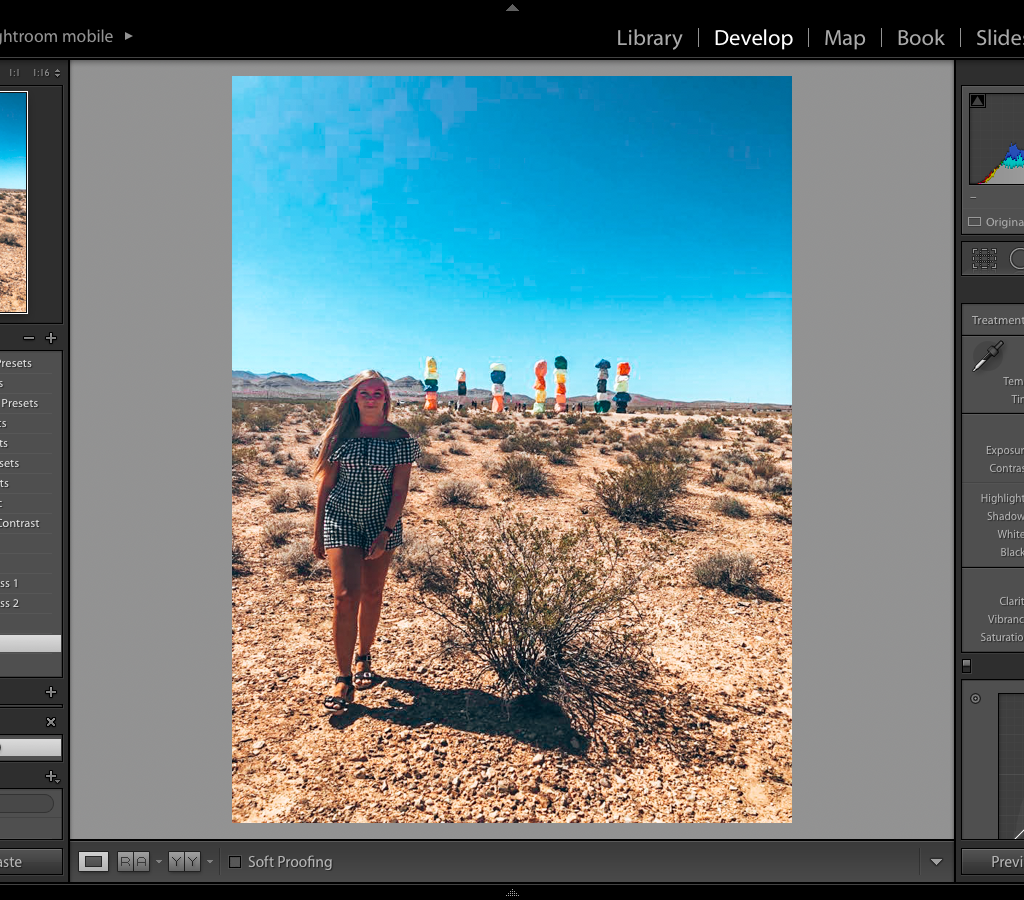
Export the file
The files will be called DNG files and this is how it will be displayed when they are saved and when we refer to them.
Click file in the top left hand side of the page and click export with preset. Then click export to DNG file. Save the file on your computer under the name of the chosen preset.
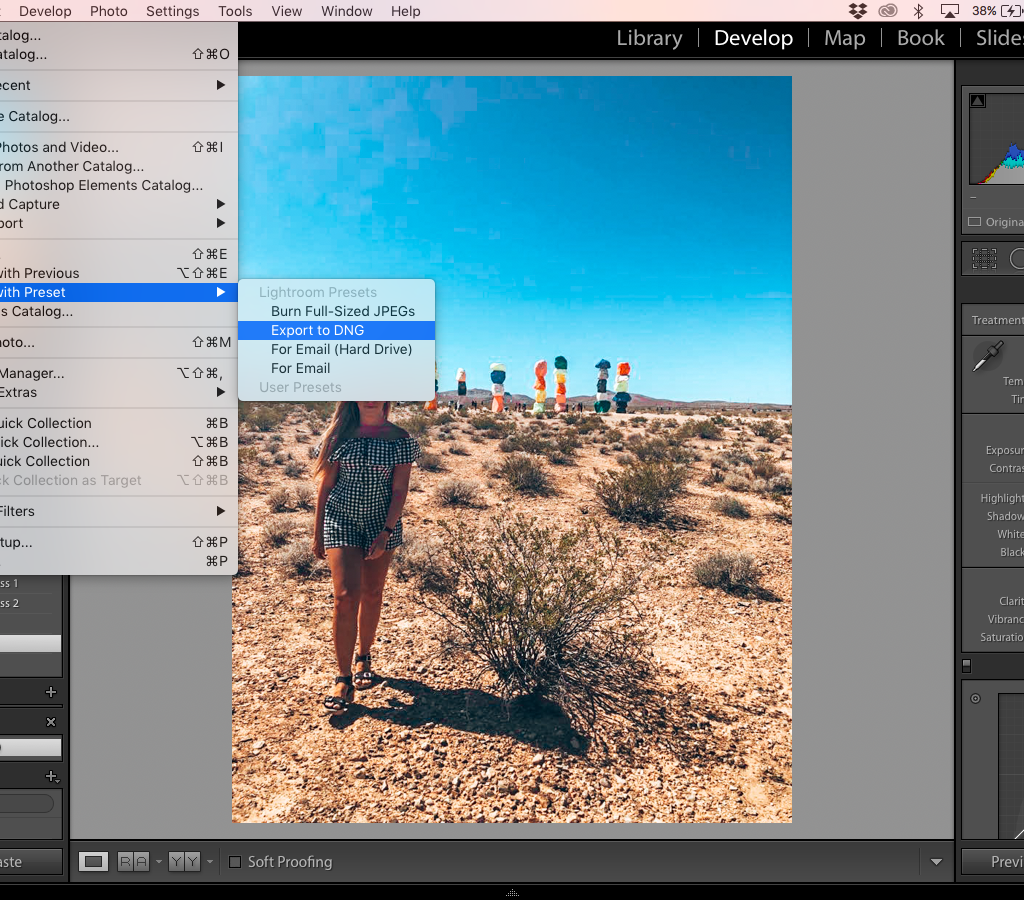
Set up your online shop
In order to be able to sell your presets that you have downloaded you will need to set up an online shop. We did this on our travel blog by setting up a woo commence shop.
Download the woo commence plugin.
Once the plugin has been installed it is time to link your shop to be able to accept payments. This can be down via paypal, credit card or stripe most often.
Select the shop page and input all of the information your customers will need regarding the presets. This should include;
Before and after images
Promo images
Title
Description
Price
BY downloading the plugin it will automatically import a few additional payments to your pages section including a checkout page, basket and landing page. All of these pages will be used in the process of buying your presets.
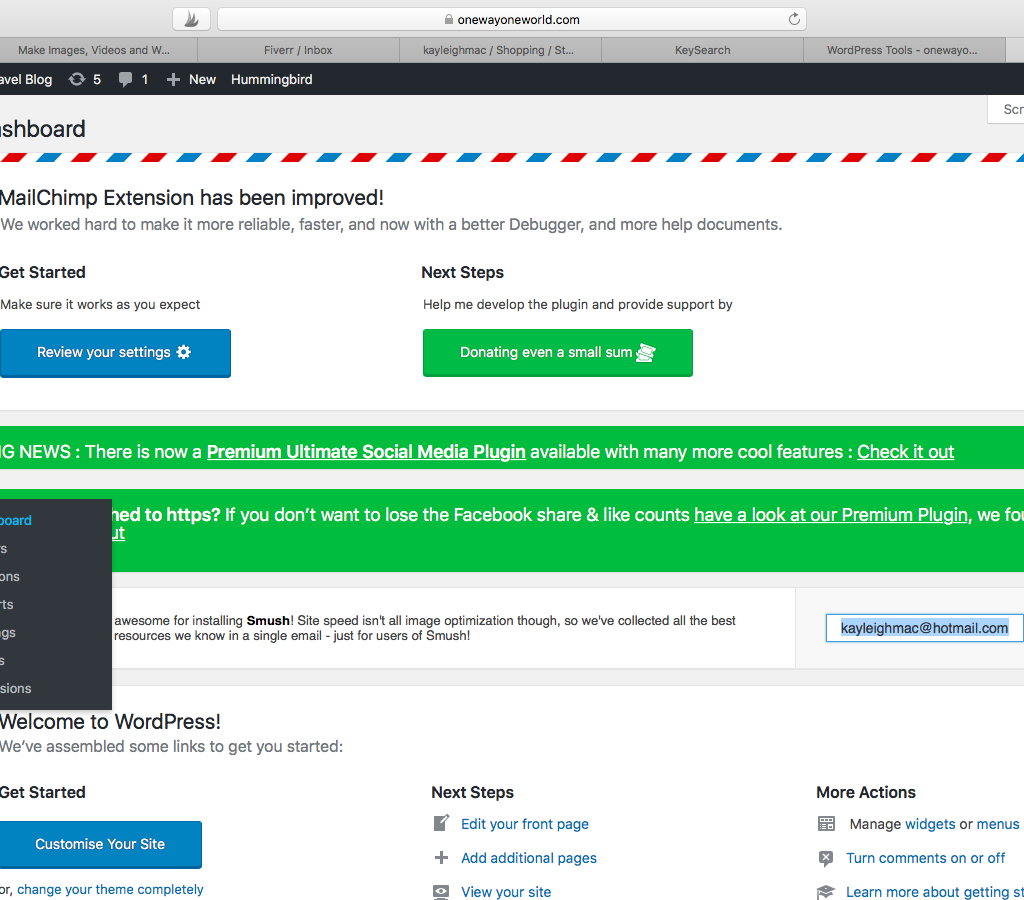
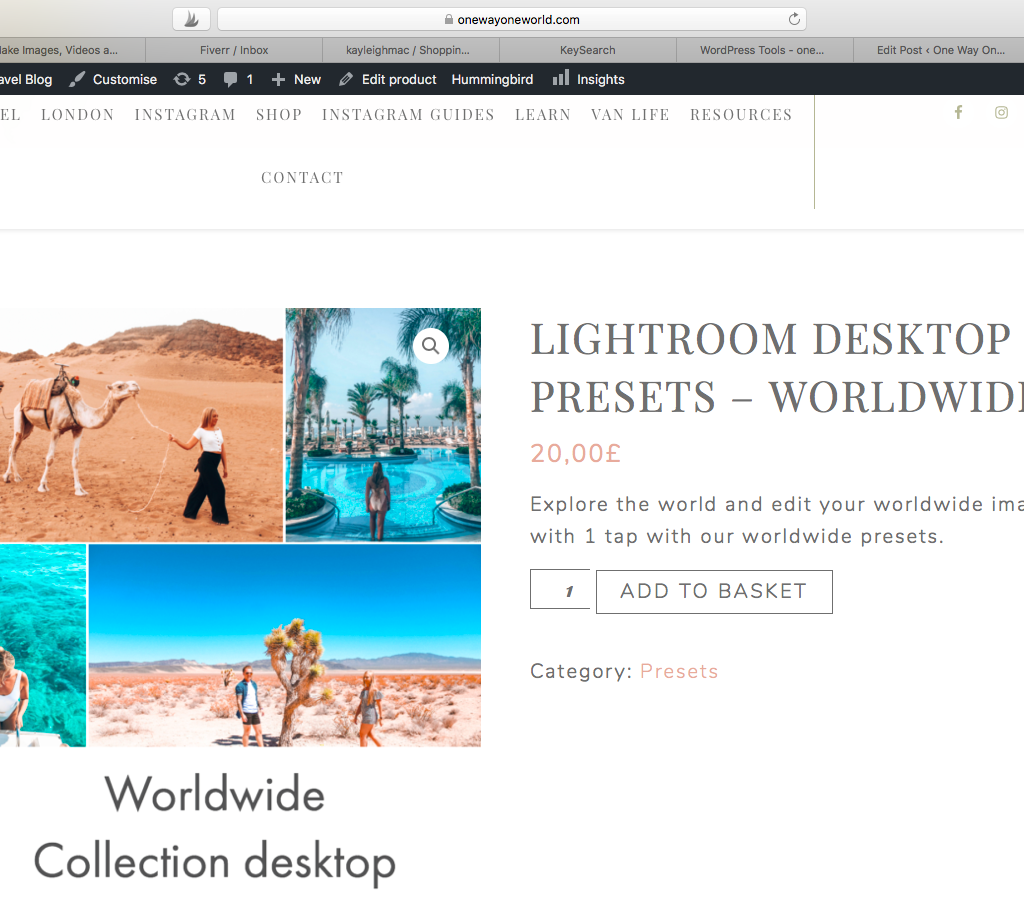
Sending customers the presets
Once a customer has successfully purchased your presets you need to have a system to quickly ensure the customer gets your presets immediately. There is nothing worse than purchasing a product that you then have to wat for.
You will also need to ensure your customers have a guide on how to download and use the presets.
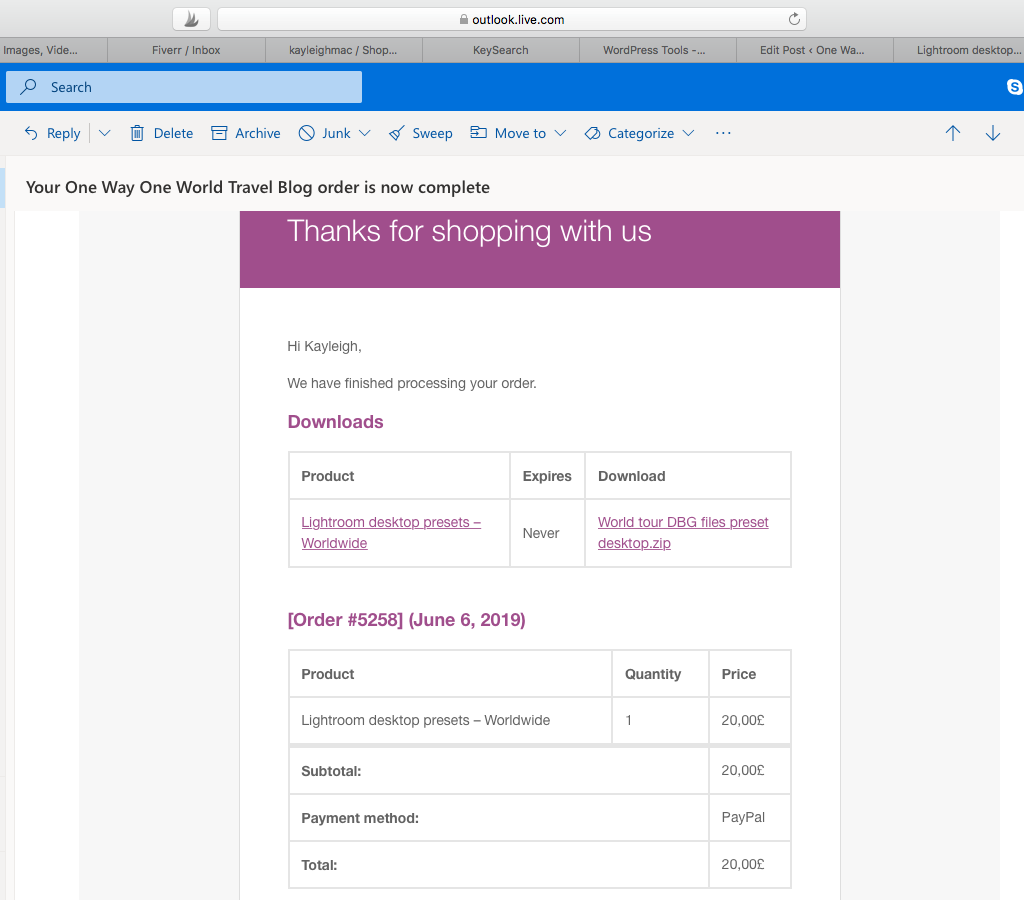
How to sell your custom light room presets on mobile
This guide is intended to show you how you can sell your own custom light room presets that you have developed on Light room mobile.
Must know
In order to sell your light room mobile presets that have been developed in Light room CC mobile you must also have the Light room CC desktop version in order to export the DNG files. The Light room CC desktop version is not free like the mobile version and a subscription must be set up. This is approximately £20 per month.
Link your mobile app and desktop version of Lightroom
In order to get your light room mobile presets onto your desktop version you must sync the two versions together. You can do this by signing in to both versions of light room on both the desktop and your mobile.
On the desktop version click on your name in the top left corner where you can see you are signed in and select sync and press the play button. Then give your software the time to sync.
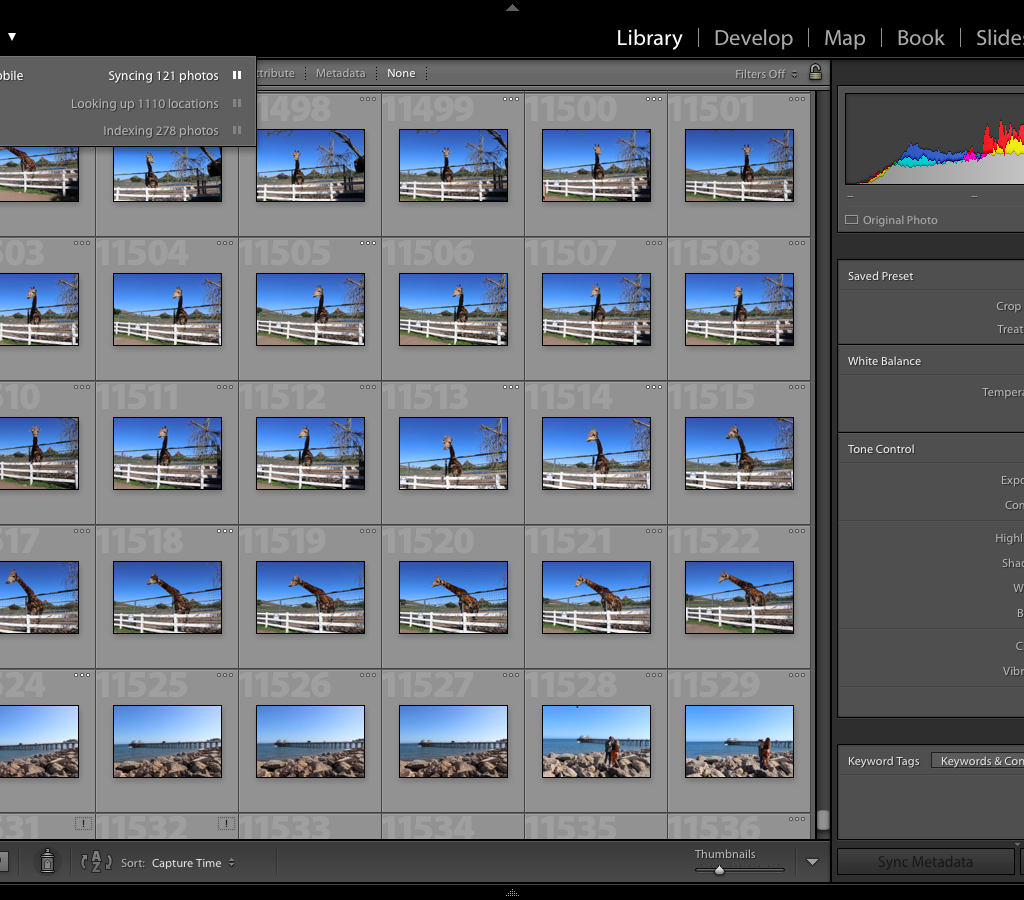
When the software has finished syncing you should select library, go to catalogue and select the tab Lr mobile. Once you have found this tab you should see your presets tab. When selecting each preset the image with your preset attached should show.
Exporting the presets
Select the image with the appropriate preset that you want to export and then click file, export with preset and then export to DNG file. Save your file on your computer with the name of appropriate preset and you are ready to go. Do this for all of your desired presets.
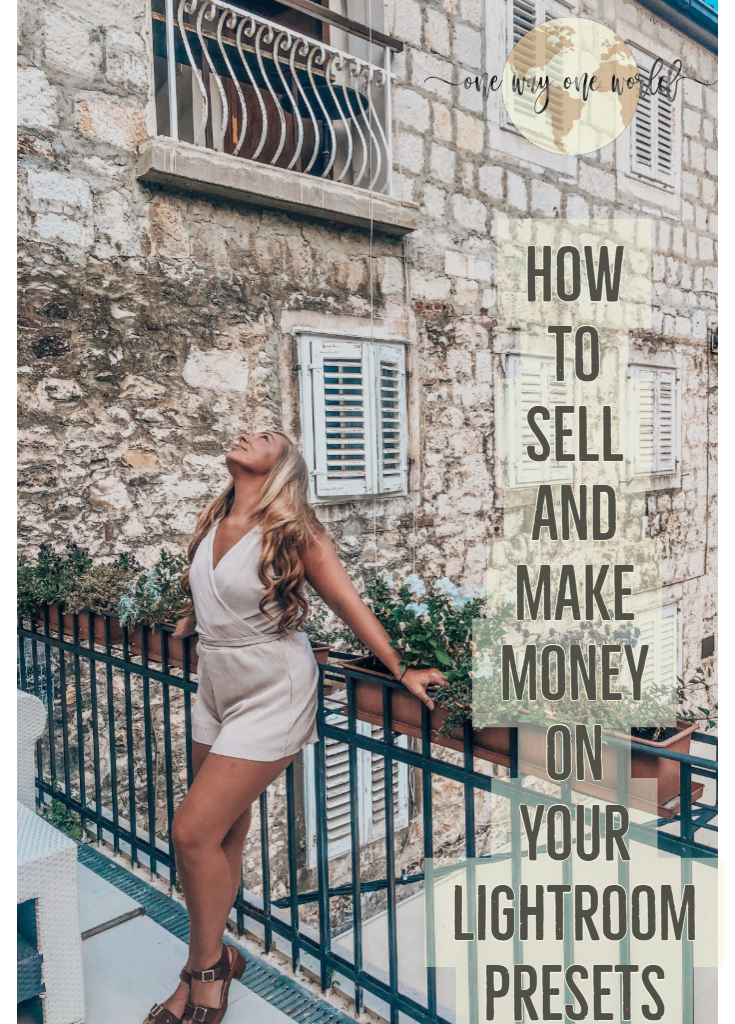
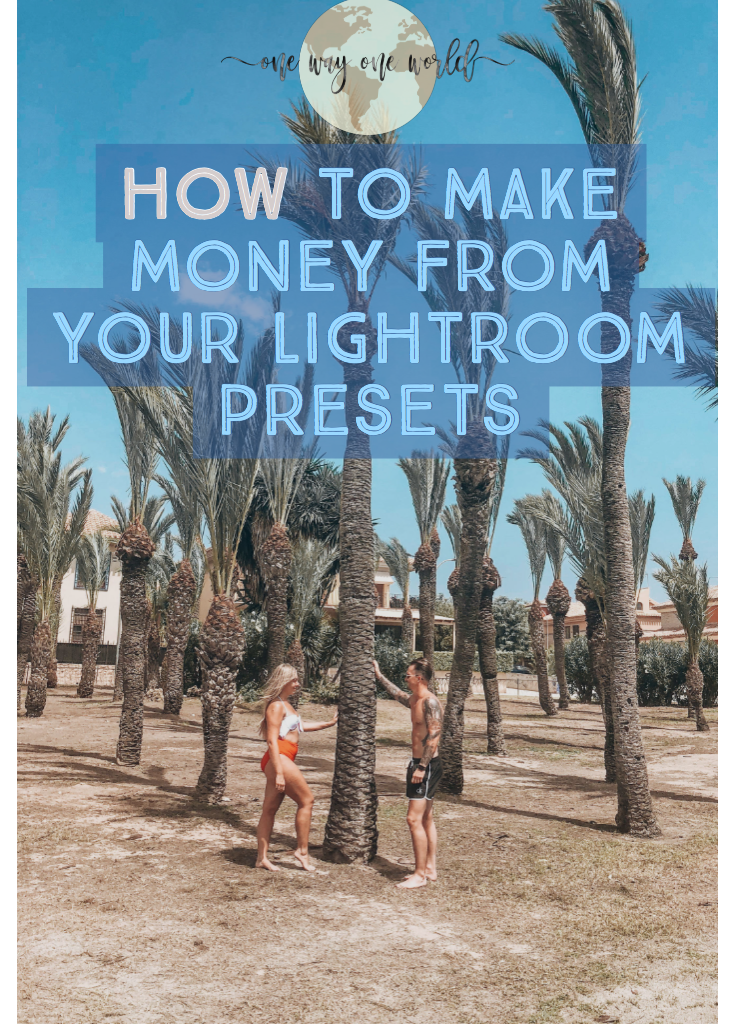
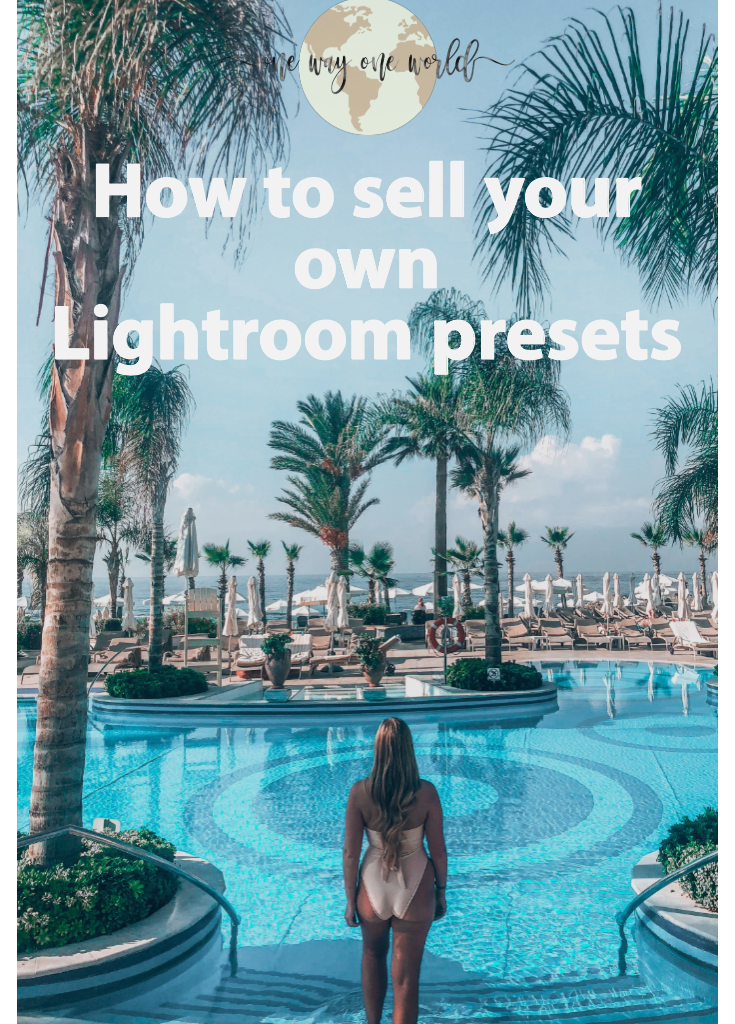
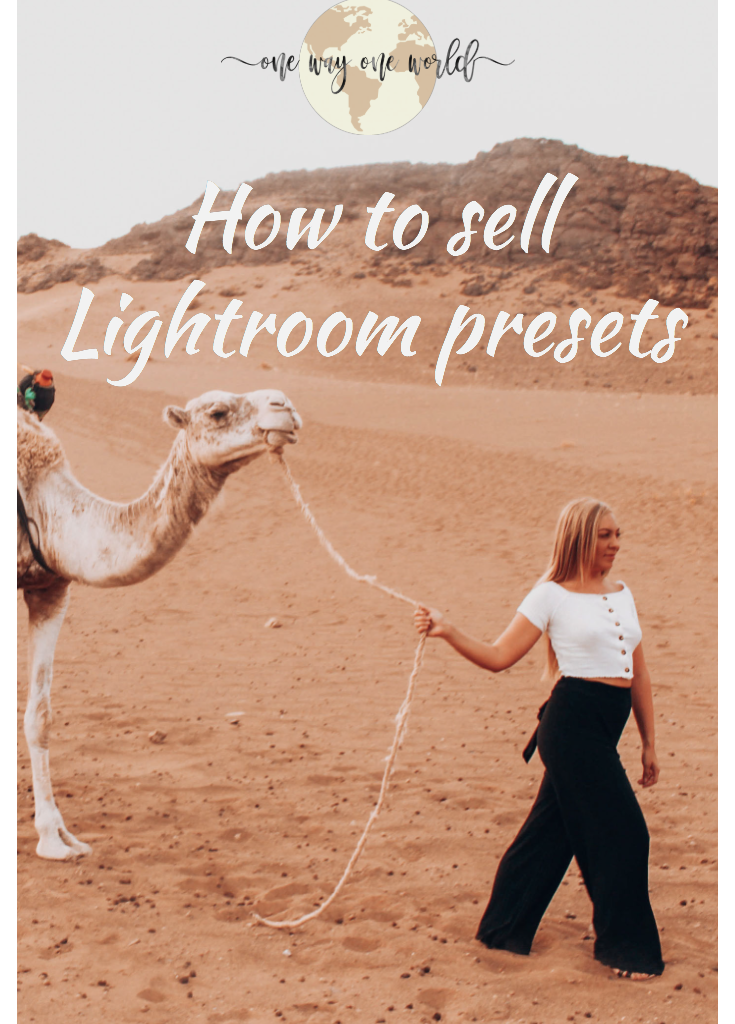
 How to make Lightroom presets
How to make Lightroom presets






